Are you frustrated with having all your files spread across many different places on Microsoft 365?
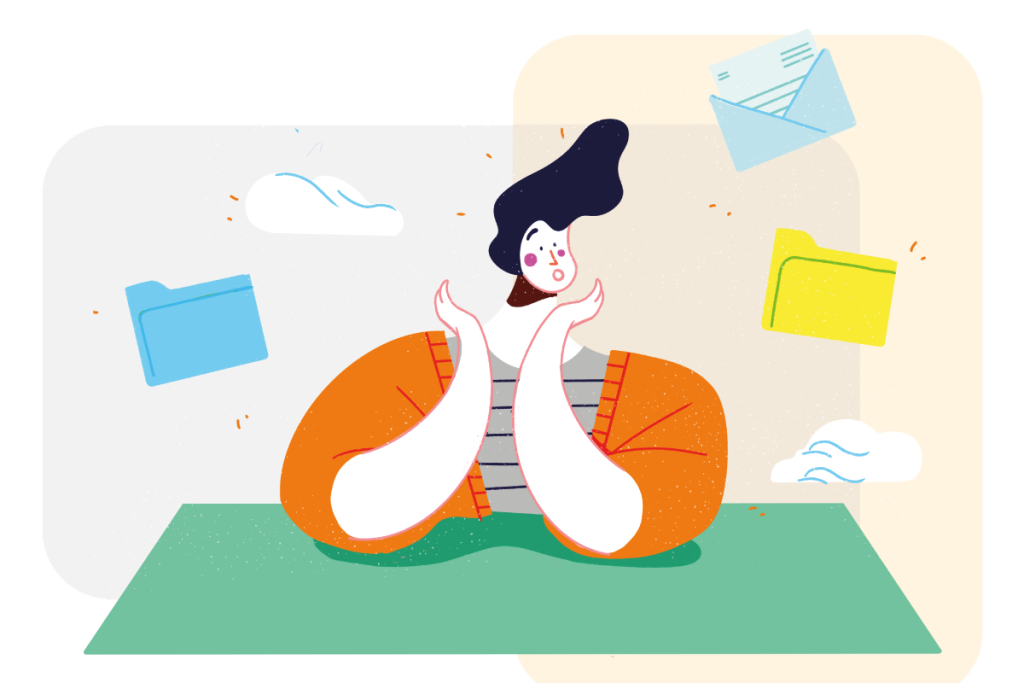
Microsoft 365 is supposed to be a productivity platform, there to help you save time and collaborate better. Some files will be in your OneDrive or shared with you from other peoples OneDrive. Other files are shared in the Teams you belong to, and then there’s the files in one of the many SharePoint online sites your company or organization has created. Not to mention the emails with file attachments in your own inbox and the shared inboxes you have access to.
It’s all a bit of a mess.
It’s difficult to know where to save your own files, let alone look for files from people in other departments.
We call this information scattering and 365 Desk was build to eliminate it, saving you 30 minutes every day.
How can 365 Desk save me time?
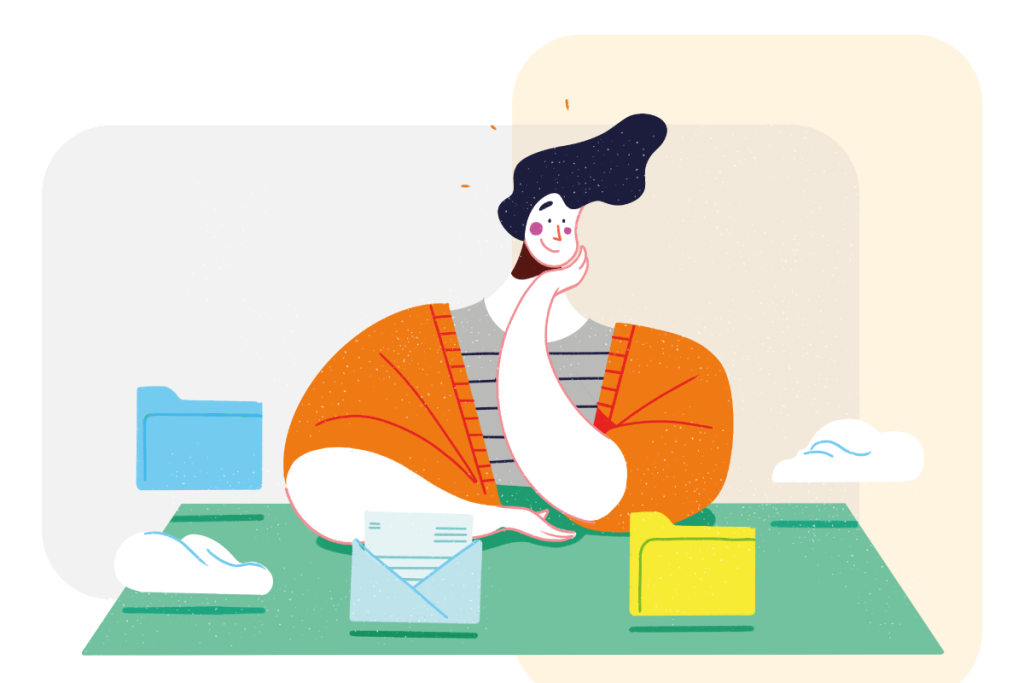
An image speaks a thousand words, but now that video’s killed the radio star, it’s just easier to watch a 3-minute video. Our new video can show you how 365 Desk brings your files and emails together into workspaces.
Workspaces can represent tasks you’ve been assigned, a product or a project. Whatever concept you use to organize yourself – it’s completely flexible.
365 Desk looks like a file explorer, but it has advanced features of Microsoft 365. It allows you to find the files or emails you need by sorting and filtering, fix them to the top while you look for others, preview several files at once, even interact with metadata in SharePoint libraries.
Best of all though, when you open the app, it takes you back to the exact place you were when you closed it last. The same workspace, same folders open, same sorting and filtering, even the column widths and files in preview! Microsoft 365 doesn’t do that for you, and that’s how you can save time with Microsoft 365 by using 365 Desk.
Remember to switch on the subtitles by hitting the CC button to get a description of what’s happening.
Watch our other videos on our YouTube channel to get a more in-depth explanation of how 365 Desk works.