365 Desk FAQ
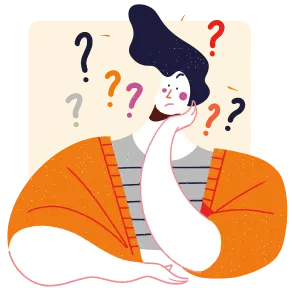
The 365 Desk preview pane works by showing the same SharePoint or OneDrive page that you see when you are viewing the previews in those apps. If you are not
logged in to SharePoint or OneDrive in your browser you cannot see these pages. To log in easily you can go to the 'add SharePoint folder' or 'add OneDrive folder'
buttons in the top menu and click on 'Open SharePoint' and 'Open OneDrive' which will open a new browser tab or window allowing you to log in to them. Once you are
logged in, you can close these tabs and refreshing 365 Desk will then show the previews.
The 365 Desk preview pane works by showing the same SharePoint or OneDrive page that you see when you are viewing the previews in those apps. If you are not logged in to SharePoint or OneDrive in your browser you cannot see these pages. To log in easily you can go to the 'add SharePoint folder' or 'add OneDrive folder' buttons in the top menu and click on 'Open SharePoint' and 'Open OneDrive' which will open a new browser tab or window allowing you to log in to them. Once you are logged in, you can close these tabs and refreshing 365 Desk will then show the previews.
They will,… soon - it's on our list of features to add. But for now, to see updates in metadata all you have to do is close and reopen the folder. Any new files
will also appear. Alternatively you can just press F5 or CTRL-R to refresh the app and all open folders will be updated.
They will,… soon - it's on our list of features to add. But for now, to see updates in metadata all you have to do is close and reopen the folder. Any new files will also appear. Alternatively you can just press F5 or CTRL-R to refresh the app and all open folders will be updated.
365 Desk currently uses the default view of the SharePoint library to determine what metadata fields to show. In the future, you will be able to choose from all the views
available to you in a library and even select which metadata fields you want to see and in the order you want them,... but we still have to program that 👷
Some types of metadata fields are still unsupported. These include lookup and managed metadata fields. Unsurprisingly, they are also on our list of things to add to 365 Desk.
We'll make them available as soon as possible.
365 Desk currently uses the default view of the SharePoint library to determine what metadata fields to show. In the future, you will be able to choose from all the views available to you in a library and even select which metadata fields you want to see and in the order you want them,... but we still have to program that 👷
Some types of metadata fields are still unsupported. These include lookup and managed metadata fields. Unsurprisingly, they are also on our list of things to add to 365 Desk. We'll make them available as soon as possible.