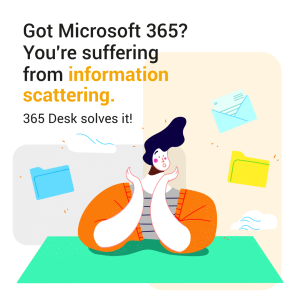
So what is information scattering?
Searching for information has always felt like lost time for information workers and always will.
Microsoft 365 doesn’t really help much either.
If you follow their recommended practices when migrating to the Microsoft cloud you will quickly find you have files in not one, but dozens of different places: your own OneDrive, other people’s OneDrive, lots of SharePoint Online sites, Teams ‘files’ tabs, which are actually folders in even more SharePoint sites.
This is what we call information scattering.
But this is actually the correct thing to do. Why?
Security!! The permissions on these files are correct for where they are – only you can access files on your OneDrive unless you specifically share them with someone else, files in Teams are automatically available to the entire team and for all other special cases where different groups of people need different permissions on the same files, end up in normal SharePoint Online sites and libraries where we can set up the permissions precisely.
So there’s a good reason to follow Microsoft’s recommendations, but the unwanted side effect is information scattering.
Occasionally, some people try migrating all their files to a single SharePoint library, and while that might be technically possible to do, the result is even worse than information scattering. Opening folders in file explorer doesn’t take too long, but using your favorite browser to access such a SharePoint library is considerably slower and none of the interfaces let you jump quickly between folders on different levels – the end result is pure frustration for the users and no benefit whatsoever from the more advanced features SharePoint Online has to offer.
Who suffers?
This is especially problematic for users new to Microsoft 365, whether your company or organization has just migrated to M365 or for new employees that have never used M365 before. These users were used to having their files all in the same place – the file explorer. Maybe the files were on their desktop, My Documents folder or on network shares, but they were all available from the same place and it was relatively quick to find them,… if you know the folder structure.
The problem is just as annoying for information creators as information consumers. After migrating to Microsoft 365 the first two questions users have are:
Where do I save my files?
Where can I find such-and-such file?
Left alone, end users start searching. Is the file I’m looking for already in my OneDrive? … No.
Maybe it’s in one of the Teams I belong to? … No, not there either.
It must be in SharePoint then! But which site? … I could try a search, but I don’t know who would have created the file or its name … the search suggestions aren’t any help – hold on! Maybe it’s an email attachment ?!?!?!
And 10 minutes later they are still no closer to finding it.
Additional problems
Eventually, after several weeks of work they may have found most of the locations of the files they need, but if they switch off their PC at night, the next morning they will lose an entire coffee break finding them all again. Then waste more time resetting the ordering and filtering on the folders just as they had them before. People combining office and working from home, the new hybrid norm, face the same problem.
So many just leave their computers on overnight, but that has its own list of concerns:
- Critical security updates to the OS and applications are not installed.
- Reduced computer performance over time between reboots.
- Heightened risk of an electrical fire at night.
- Reduced lifespan of computer hardware.
None of these are desirable, but what can you do?
That’s why we made 365 Desk.
365 Desk eliminates information scattering
It lets the user group together the folders of files and emails they need in workspaces. These workspaces may represent a task they have to do like updating the monthly report for the directors. Or it may represent all the information about a specific client or provider – you chose how you want to organize yourself. Once the folder has been added from OneDrive, SharePoint or Outlook you never have to go looking for it again.
365 Desk also remembers exactly where you are, so you can switch off your computer at night and continue working later from a different computer and all your workspaces will be exactly as you left them: the same folders open, sorting and filtering and files in preview – just as you left them.
Finally, 365 Desk supports the advanced features of the Microsoft 365 platform such as metadata in SharePoint libraries. This allows you to take advantage of things like process automation with power automate based on the values in the columns, which you can update directly in the app.
Try it now for free (no credit card required, just a Microsoft 365 business account), and if you help us by answering 4 simple questions after your trial, we’ll give you a 1-year subscription totally free as a thank you for your feedback.